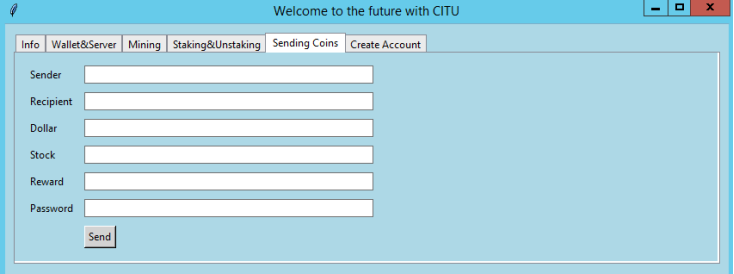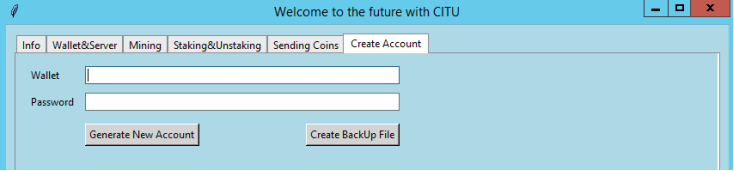GUIDE for CITU mining application
This application is not a wallet. It simplifies CITU mining...
STEP 1
Download and install the original JAVA environment for Windows: https://download.oracle.com/java/23/latest/jdk-23_windows-x64_bin.exe
Note: the app requires minimum version 17: https://jdk.java.net/archive/
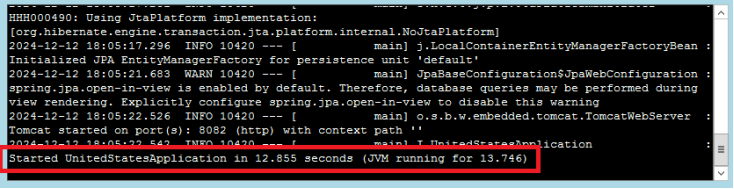
STEP 3
If you already have a wallet address, skip this step. Otherwise click "generate new account" to create an address and password.

STEP 4
Paste the generated address into "wallet address" and confirm. Choose server and click "change your server".
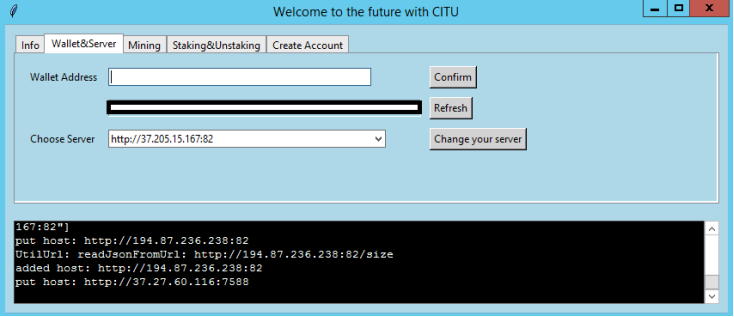
STEP 5
Set mining difficulty and click "start" to begin mining. Mining will also download the blockchain if needed.
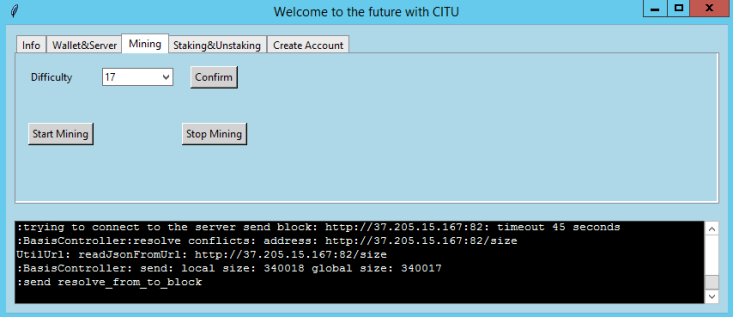
STEP 6
View blockchain size, global size, digital dollar, stocks and staking under "info" tab.

STEP 7
Setup staking: enter ADDRESS, AMOUNT, PASSWORD and click "staking" or "unstaking".
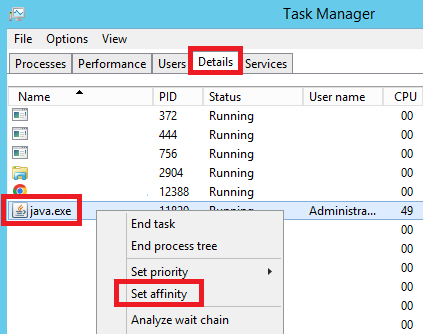
STEP 8
Send coins: enter SENDER, RECIPIENT, DOLLAR, STOCK and PASSWORD then submit.
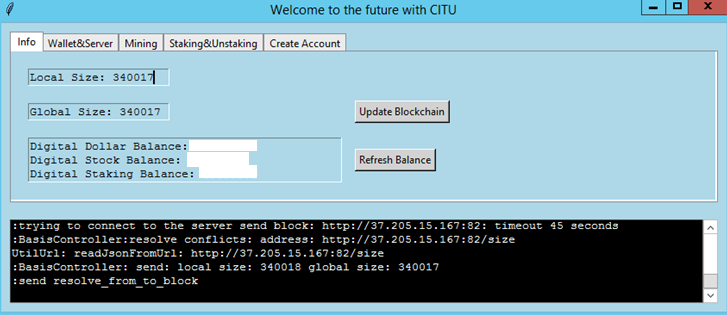
STEP 9
-
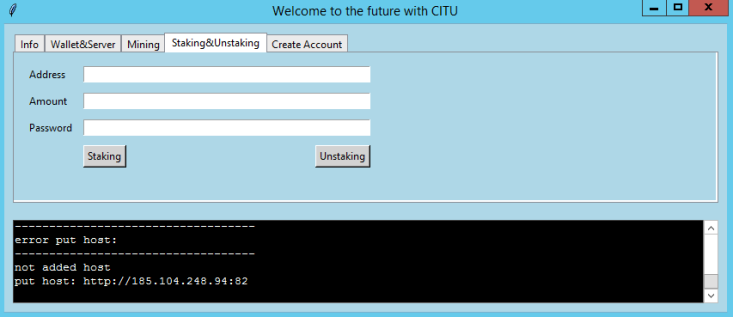
STEP 10
-